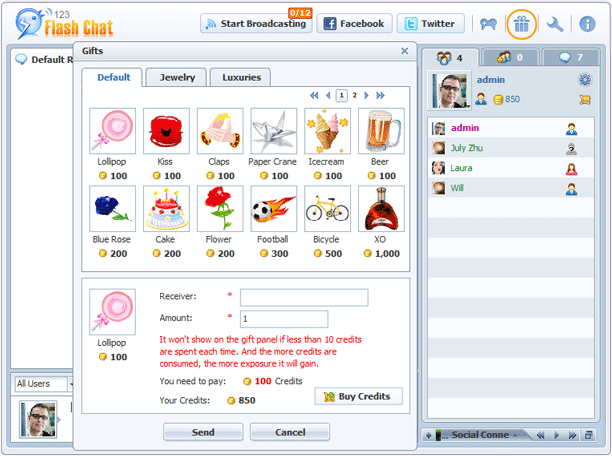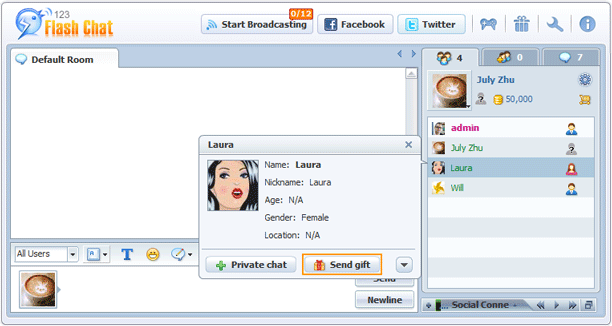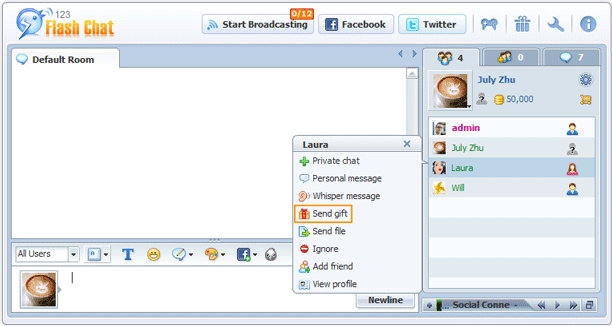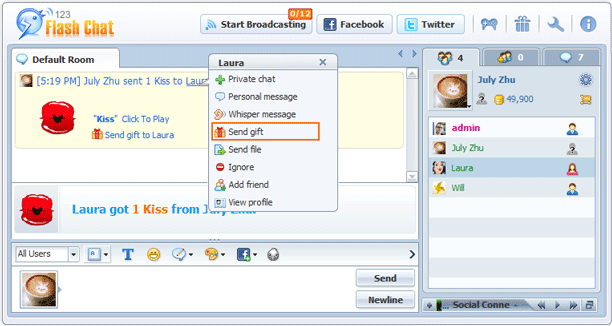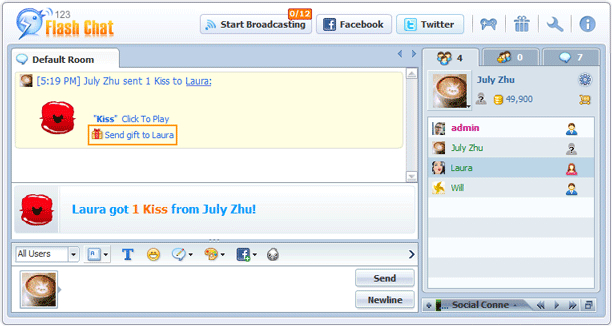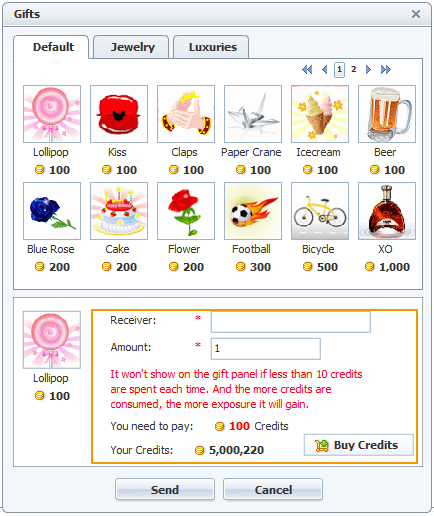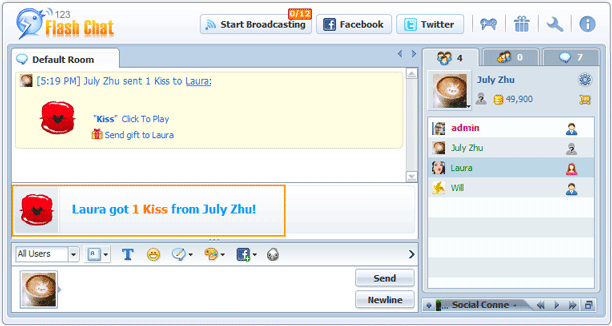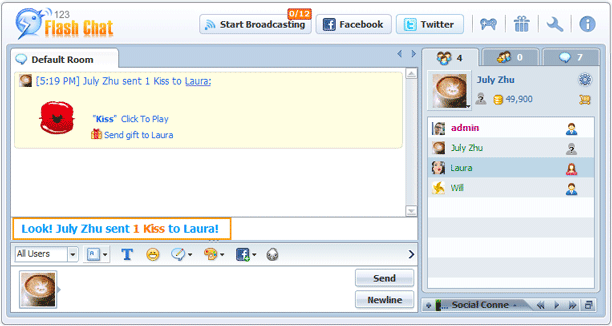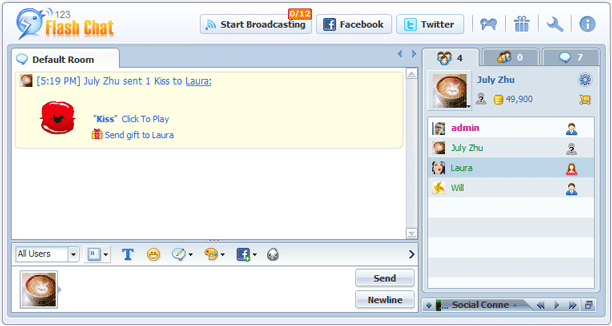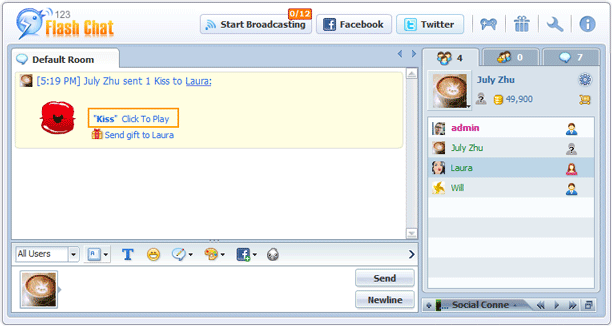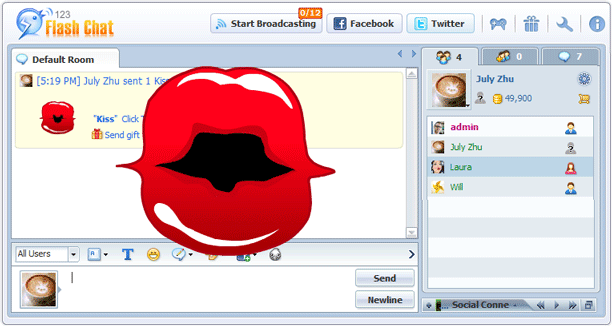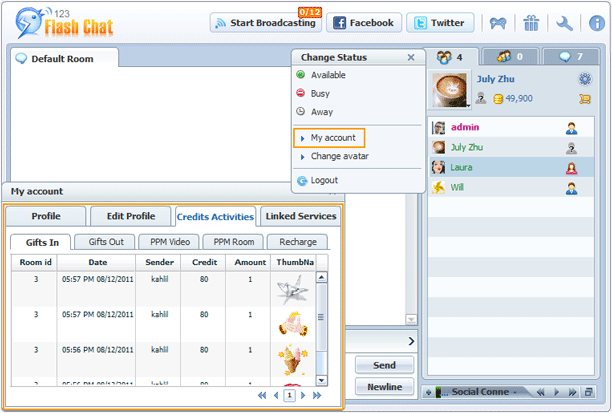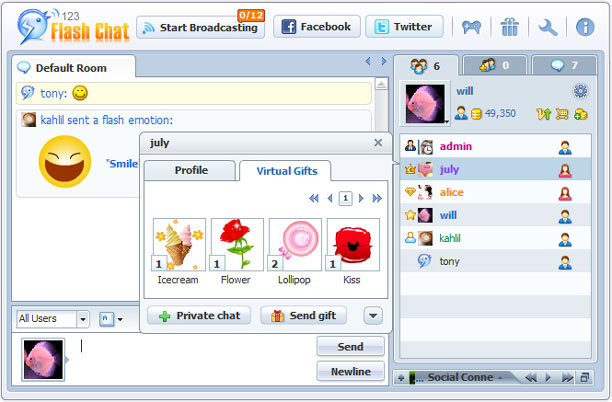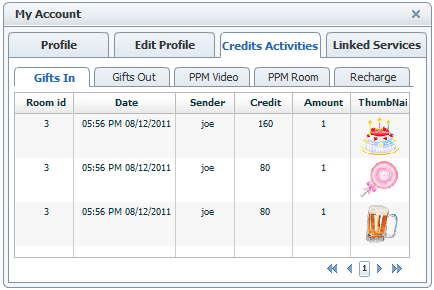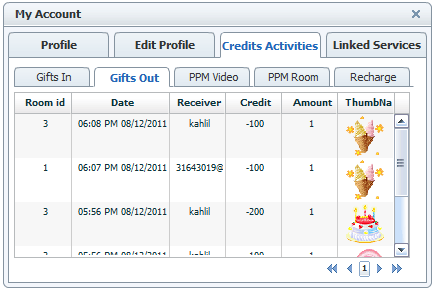|
Help
|
||
|
Send GiftVirtual Currency Virtual gifts are fun animations that can be purchased within a chat room and sent to your friends or new acquaintance. They cost little but can be very effective in a social network, they can break the ice, flirt to someone, praise or congrats someone, etc. 2. Mouse over a Username 3. Left-Click a Username
4. Resend Gift Gifts Panel: After the gift sending successfully, the gift sent notice will display in gifts rotating panel at bottom, which can be resized large, small, or hidden.
How to receive a gift?
How to view your own gifts history? How to view another user’s gifts history? The Gifts In Panel: The Gifts Out Panel: |
|
 |
 |
Help > Chat panel