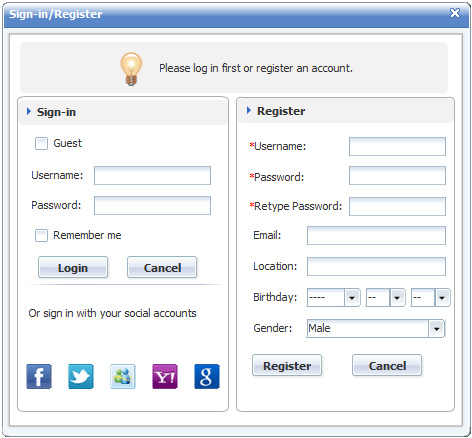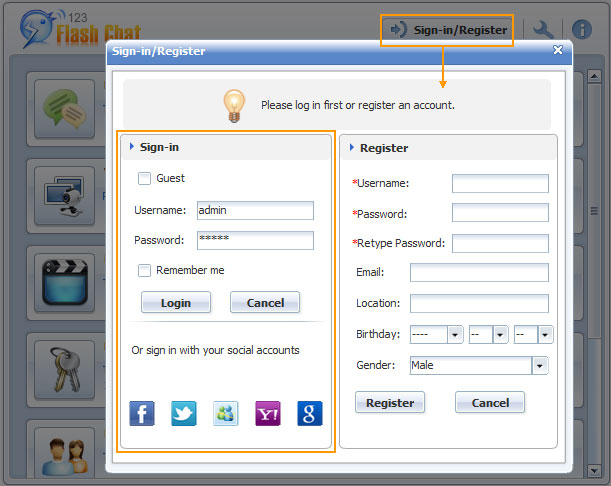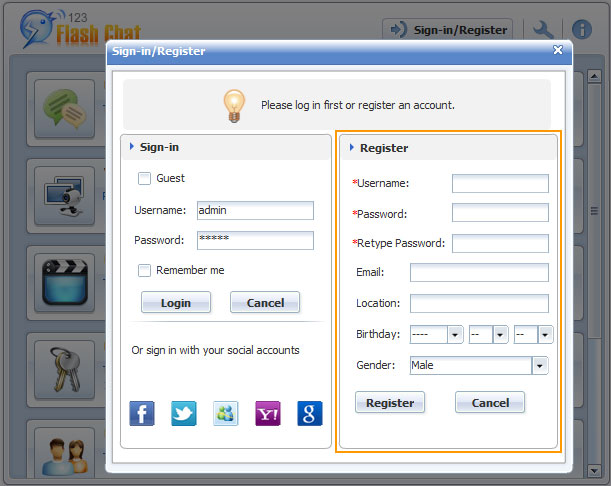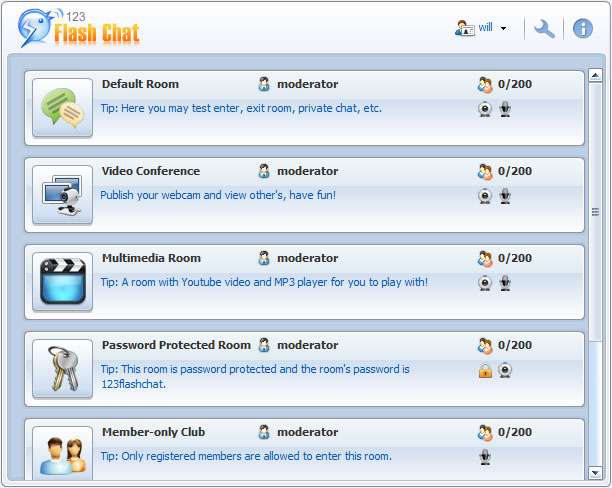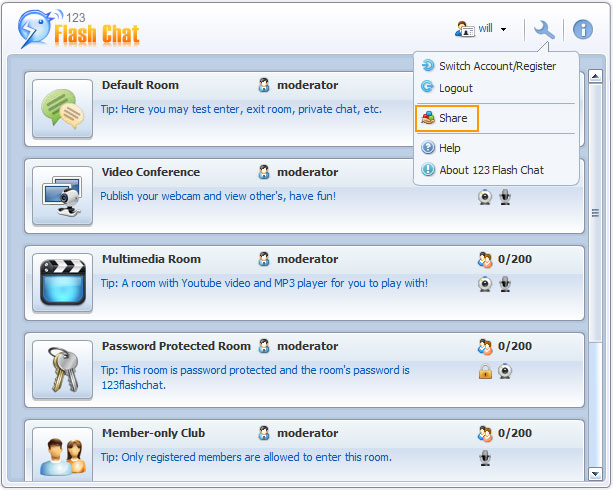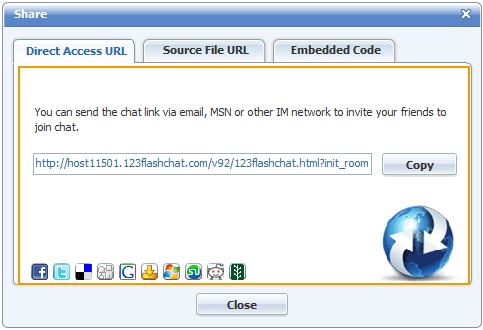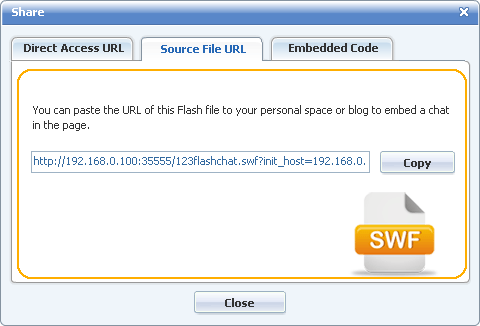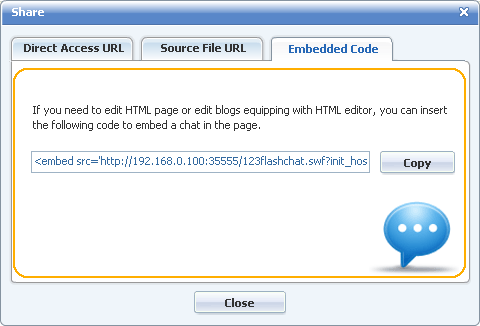|
Help |
||
|
Room List1. Login Panel Before joining in chat, you will be required to log in first in a login panel. Click Sign-in/Register to launch the panel. If checked Remember Me, you will sign in automatically the next time.
The login panel is where a registered user may log in, and new user may register account or simply log in as a guest. What's more, users can login with their social accounts, such as Facebook, Twitter, Google accounts and Yahoo ID. 1) User Log In Users can also login with their social accounts by just clicking the social account button below, then the chat will redirect the account automatically.
2) Register New Account
Registered members have more privileges, such as keeping a friend list, changing nickname, etc., so it's highly recommended to register before chatting. (But if you have social accounts already, you may also use one to login, since the social login users have the same privileges with the registered users.) 2. Choose a Chat Room
3. Share the Chat There are three ways to share the chat with your friends, a Direct access URL, a source file URL or embed the chat into a webpage before sharing it. 3.1 Direct Access URL Click Share button in the down-list of Settings button to open the share panel.
Then simply click the Copy button and spread the chat URL via email or some other IM network.
3.2 Source File URL It's the flash chat room SWF URL, click Copy and spread it in your Blog, or send it to your friends through email or some other IM network.
3.3 Embedded Code Here is the HTML code for you to embed the chat to your webpages or blog.
|
|
 |
 |
Help > Login panel