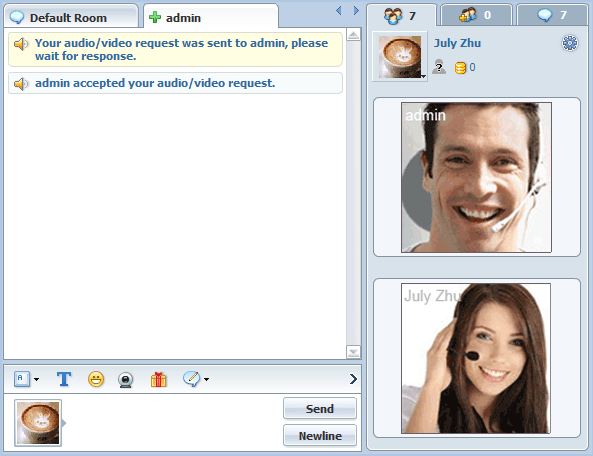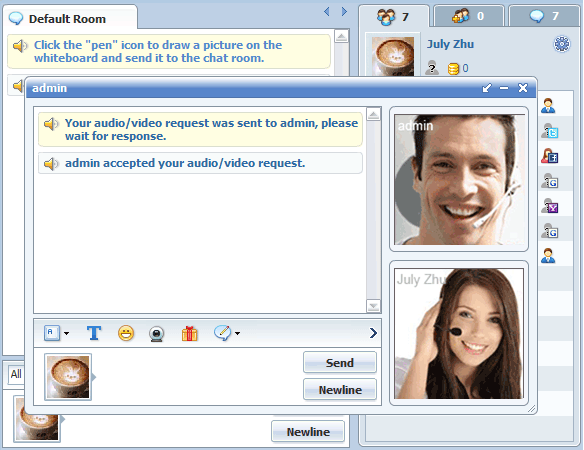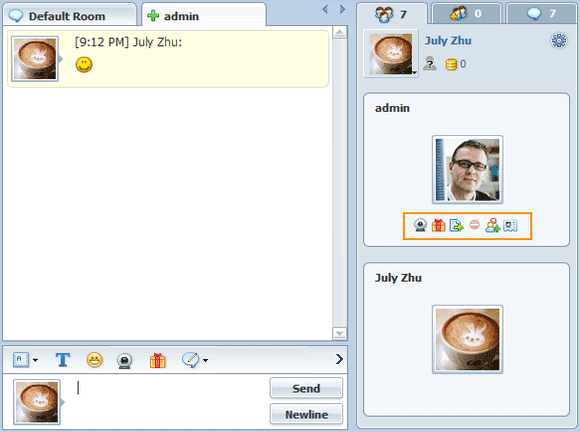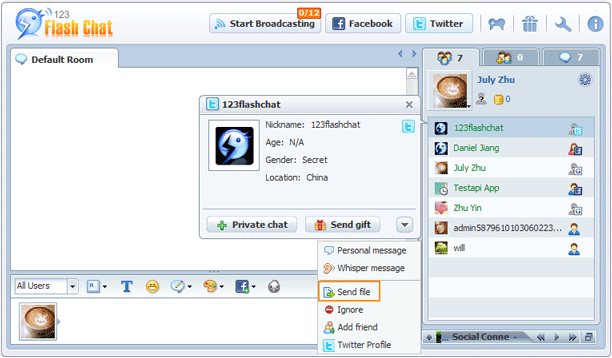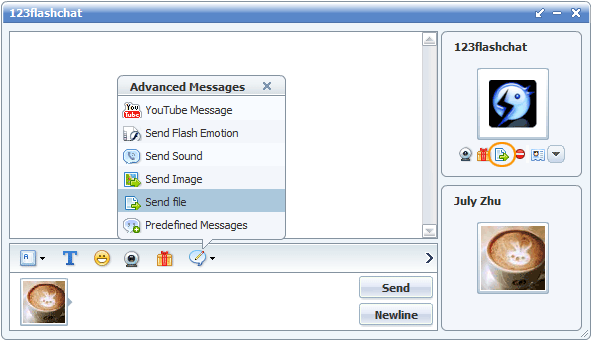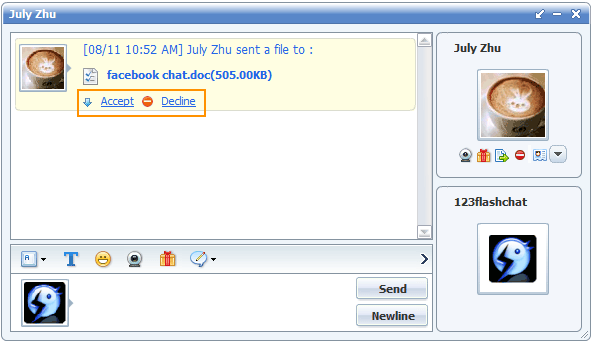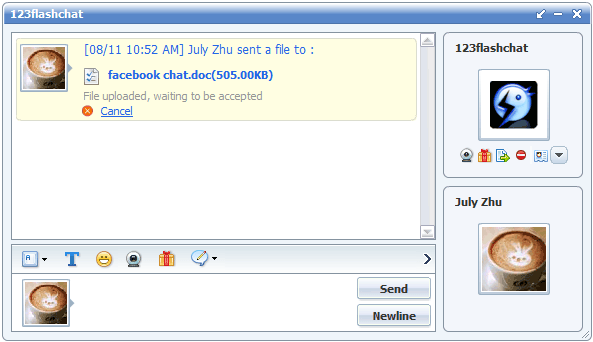|
Help
|
||
|
User Interactions3. User Interactions 1) Private chat: You may send private messages to your friend in a separate window and others won't be able to see it. Either the private chat window or the video windows of the two parties can be easily switched from the floating mode and the docked mode. Docked Mode (Popular Choice!)
Popup Mode
When video is not activated, below the avatar of the other party, you can find all the user interaction buttons, such as open private video, send gift, send file, ignore, add friend and view profile buttons. Itís very convenient! And when video is activated, the user interactions button will be found on mouse over, at the most right, with a drop-down menu.
2) Personal message in lobby: It will appear in the chat lobby like this: "a > b: blabla." and everyone can see. 3) Whisper: It will appear in the chat lobby but like this: "a > b:(Whisper) blabla." which means only a and b will be able to read it. 4) Ignore: You may block another user's messages in this way. 5) Send file: Word document, pictures or MP3 files may be transferred among users in the private chat. You are highly-recommended to scan the received files using anti-virus software though. There are two ways to start a file transfer. a) Left-click a user name from the user list, select Send File in the pop-up profile panel.
b) Double-click the receiver's name in the userlist to open a private chat window first, then click Send File icon.
Choose a file then in the open file dialogue box,, click Open, and then the file transfer will begin.
After sending, you can still withdraw the transfer request if the receiver hasn't accepted your file yet.
Once the file is accepted, a notification will be received.
6) Ignore: You may block another user's messages in this way. 7) View Profile: It helps you to learn more about others. If the user is linked to Facebook or Twitter, you may click the Facebook Profile or Twitter Profile button to view the user's Facebook or Twitter profile page. Furthermore, the moderator/admin can do even more here! Such as mute, mute without notice, kick users, and ban users. 8) Mute: When a user is muted by a moderator/admin, he/she will get a notification and can't do any thing in the current chat room, such as send message, publish video or private chat, etc. 9) Mute without Notice : When a user is muted by a moderator/admin without notice, he/she won't be aware of it, but any message he/she sends won't go public, and his/her video will be published only to himself/herself and others won't be able to see it. 10) Kick: If a user is kicked by a moderator/admin, he/she can't enter this chat room for a certain time, which can be configured in admin panel. 11) Ban: Admin can ban annoying users for a certain time, or unban them. |
|
 |
 |
Help > Chat panel