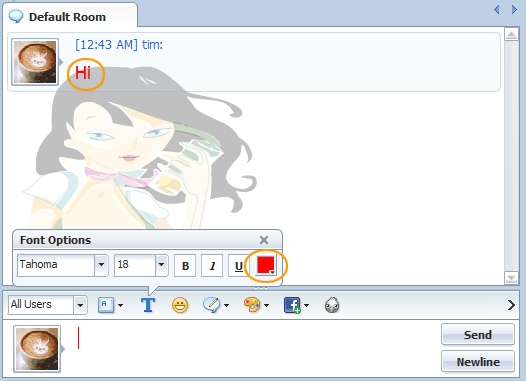|
Help
|
||
|
Chat panel1. Text Chat A different message color makes it outstanding, the default color is black. This function is available in the private chat window as well as in the chat lobby.
You may find your own username at the top of the user list, click the avatar before it to launch your profile panel and there you may change avatar. The change will apply to three kinds of places on the chat screen, top of chat user list, in the user list, and during the conversations. The other chat users will see the change at the real-time, too. How to launch the Change Avatar panel?
Click the avatar picture in the input area, if it’s enabled by the admin. The change will apply to four places on the chat screen, top of chat user list, before your name in the user list, during the conversations and in the input area if it’s enabled by admin. The other chat users will see the change at real-time, too. There are three kinds of avatars: Default avatar, uploaded avatar and webcam avatar. Default Avatar:
And now users may have even more control over their avatars, in the new version. How to change avatar by uploading or capturing webcam video? A. Upload Avatar:a) Click “Upload Avatar” and choose a local picture, b) Adjust the size, c) Then click done. d) Custom avatar will show at the bottom of the “Change Avatar” panel. Altogether 8 recent custom avatars can be kept here. e) Choose one avatar from the custom avatar collection and preview it here. f) Click Submit to store your avatar. g) The avatar uploaded will show in chat. B. Webcam Avatar: Take a picture through webcam to change avatar. b) Take a picture. c) Click Done to upload image. d) Custom avatar will show at the bottom of the “Change Avatar” panel. Altogether 8 recent custom avatars can be kept here. e) Choose one avatar from the custom avatar collection and preview it here. f) Click Submit to store your avatar g) Your webcam avatar will display in chat |
|
 |
 |
Help > Chat panel